1. Double-click the left mouse button on the lock icon in the bottom status bar on the right (next to the clock).

2. Enter your username (if it is not already pre-filled) then click connect.
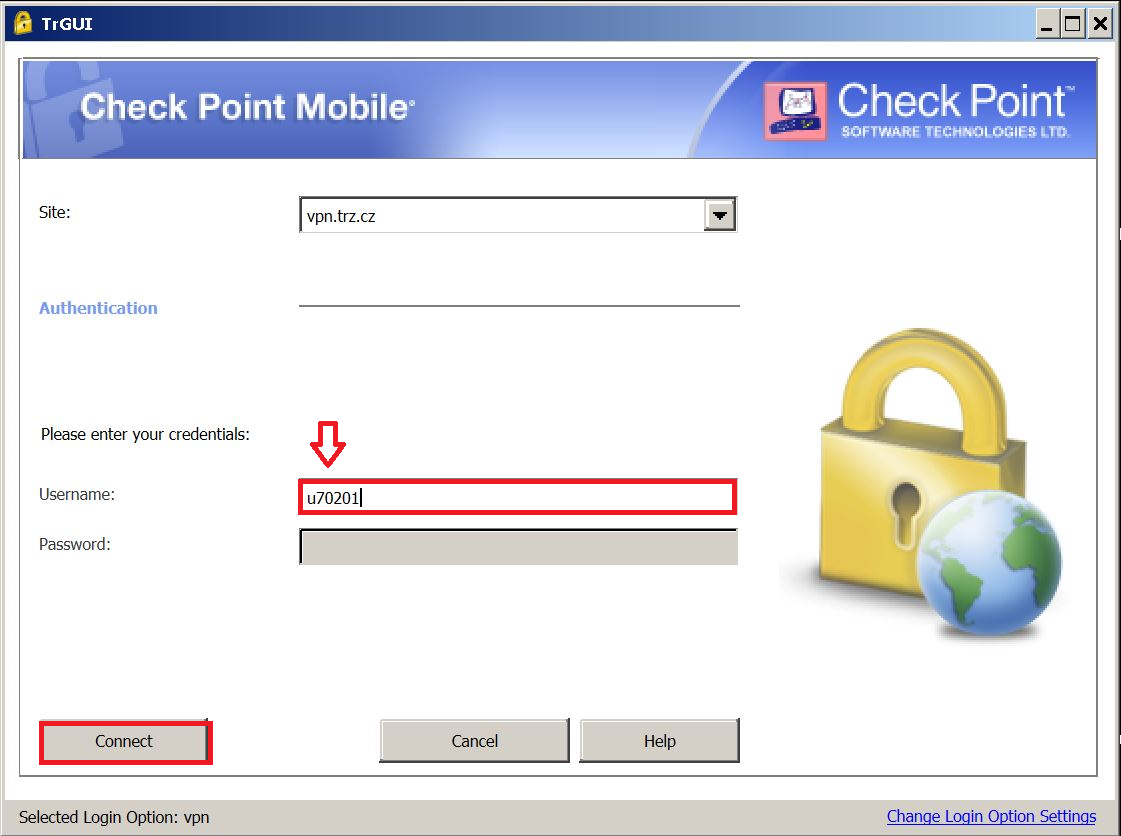
3. Enter your permanent password that you created during the initial login of the VPN then click "Connect". If you have forgotten your password, contact the TŽ Service Desk using the "Service desk" Lotus Notes app or call +420558534873.
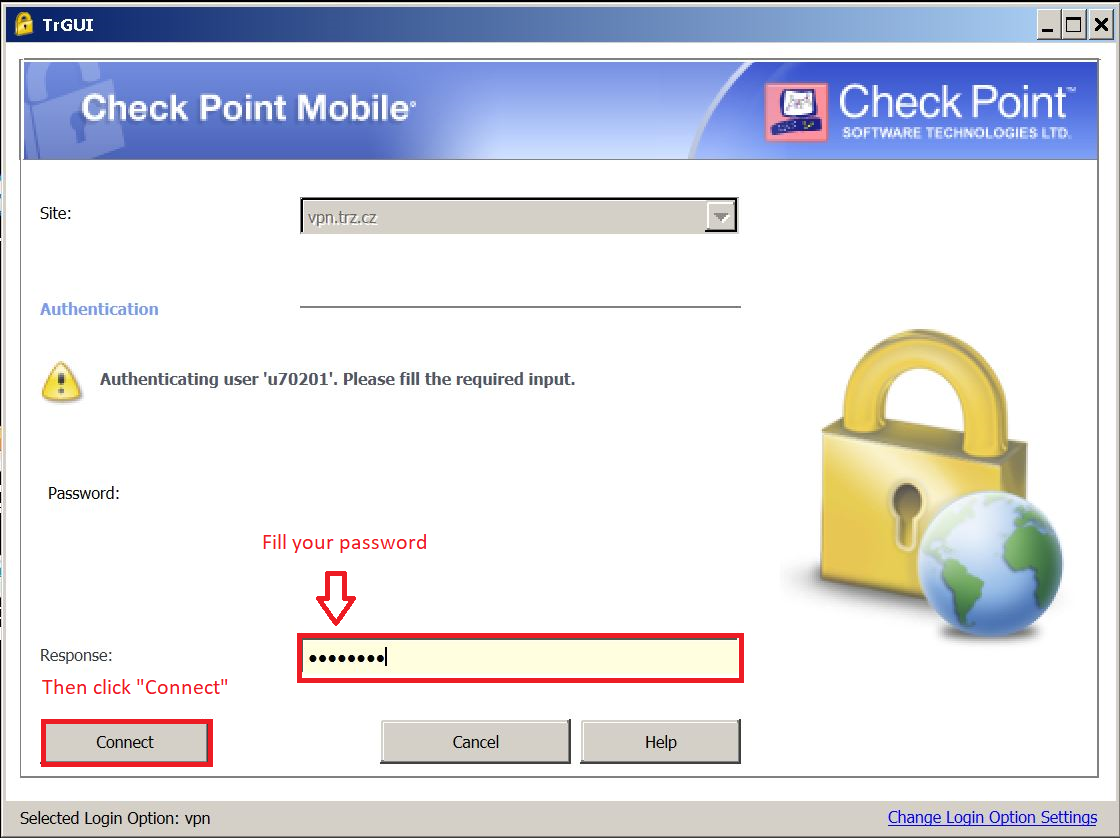
4. Type code from the verification SMS in the "Response" field and then click "Connect".
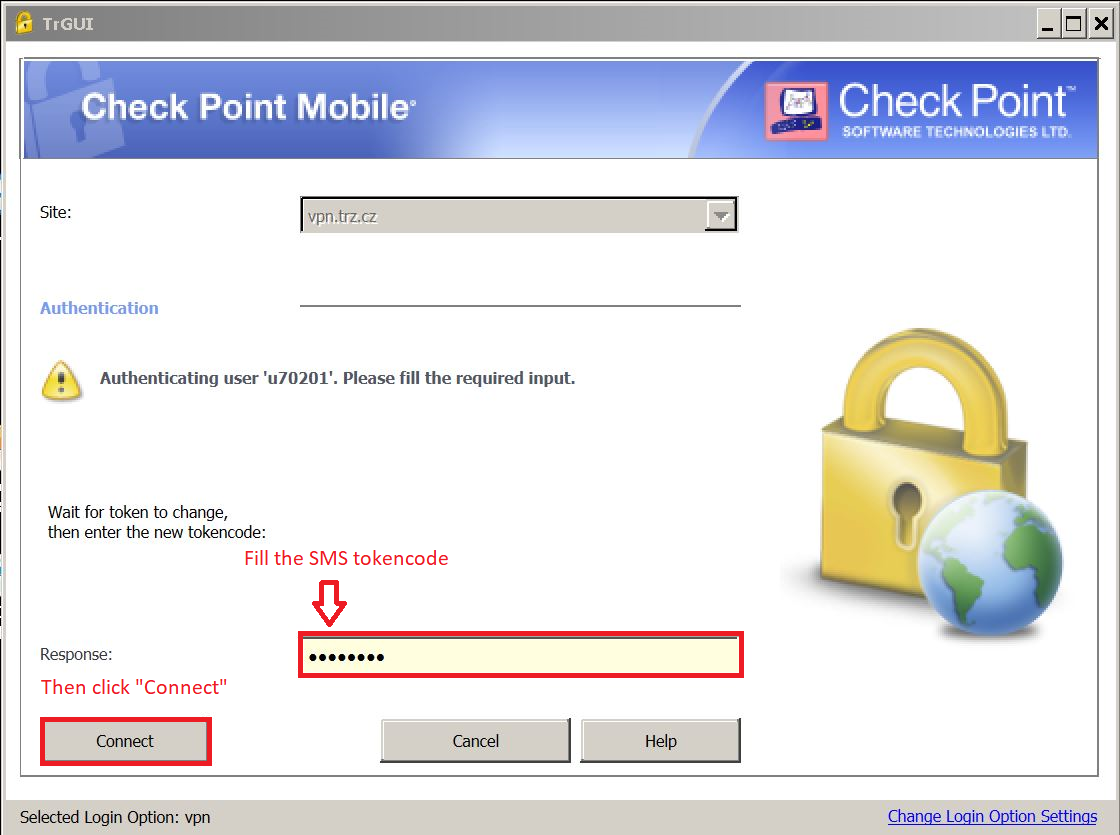
5. CheckPoint Mobile VPN client has successfully connected to the TŽ computer network.
