1. Double-click the left mouse button on the lock icon (next to the clock).
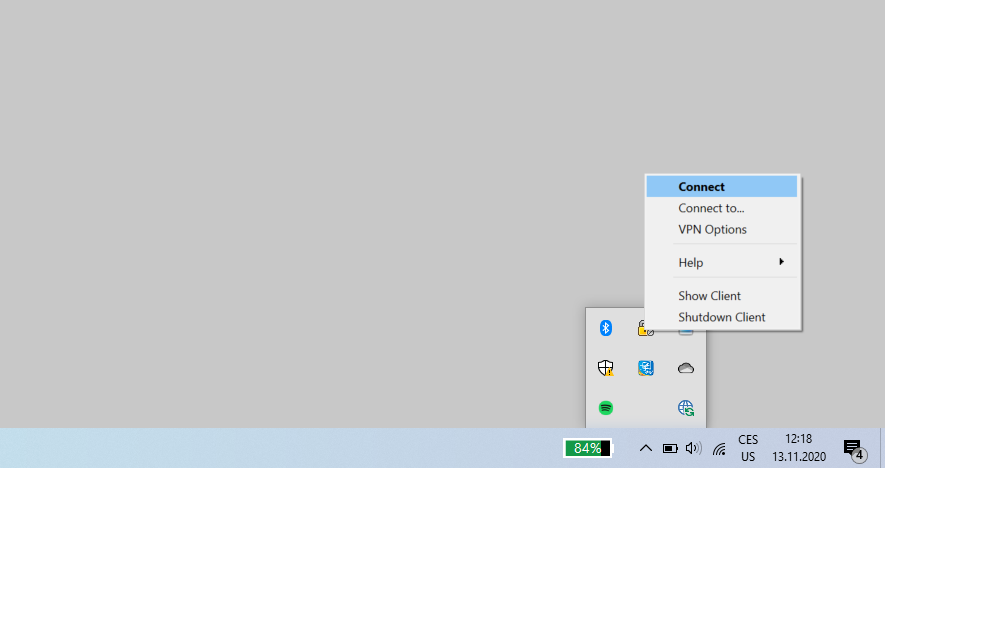
2. Fill username then click "Connect".
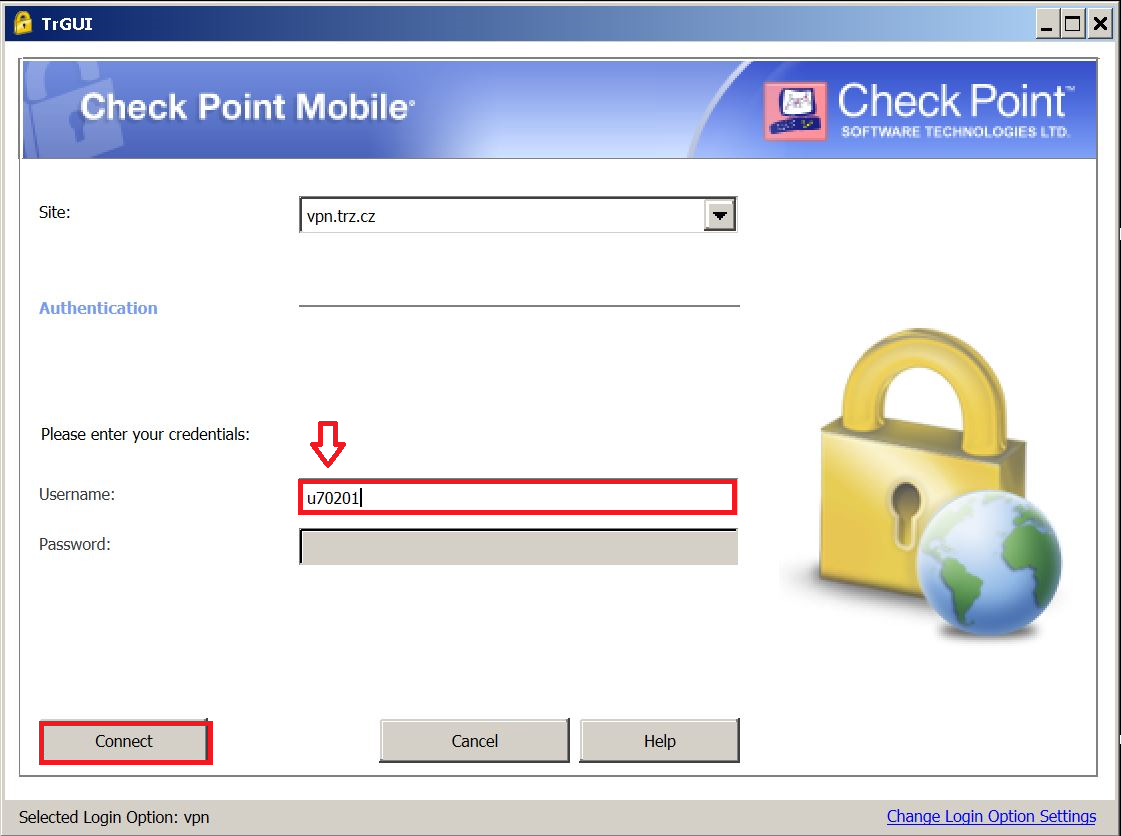
3. If you have changed the one-time password that you received in the SMS, on the website https://vpn.trz.cz, enter this newly created password here and continue with step no. 7. Otherwise enter the one-time password from SMS then click "Connect".
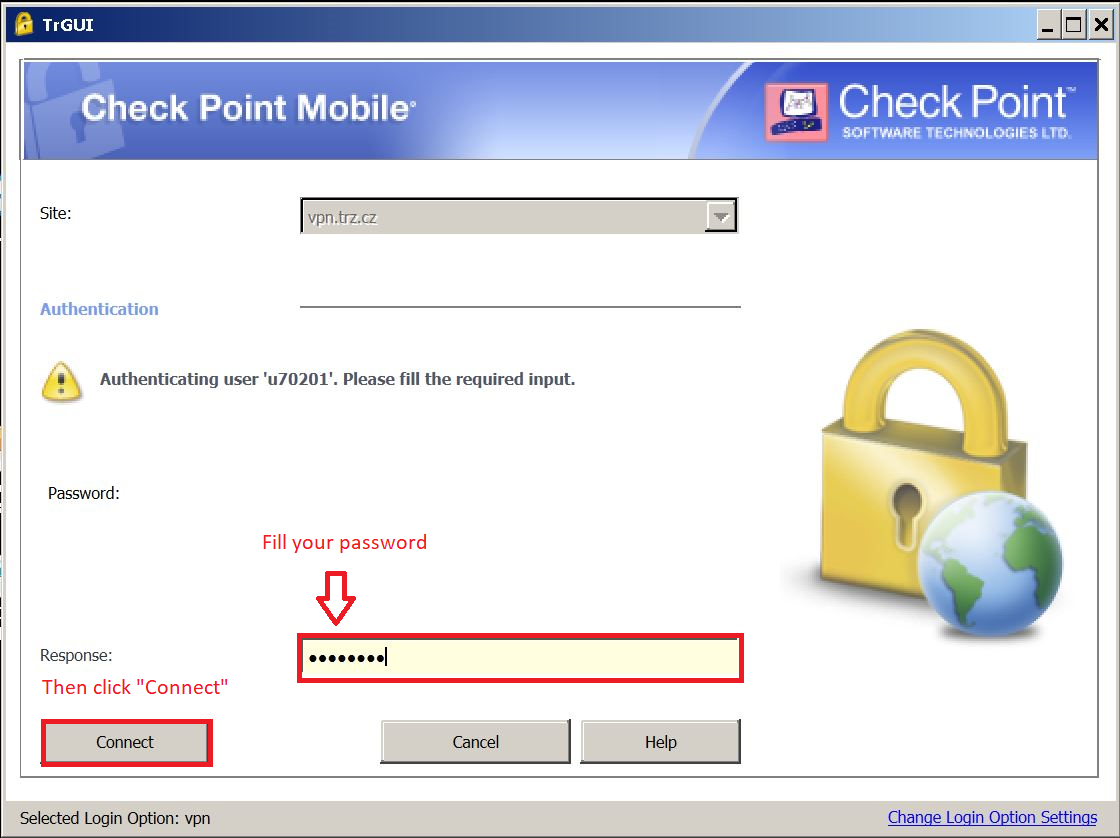
4. Create a new permanent password - it must have exactly 8 characters (of which at least 3 letters and 3 digits) then click "Connect".
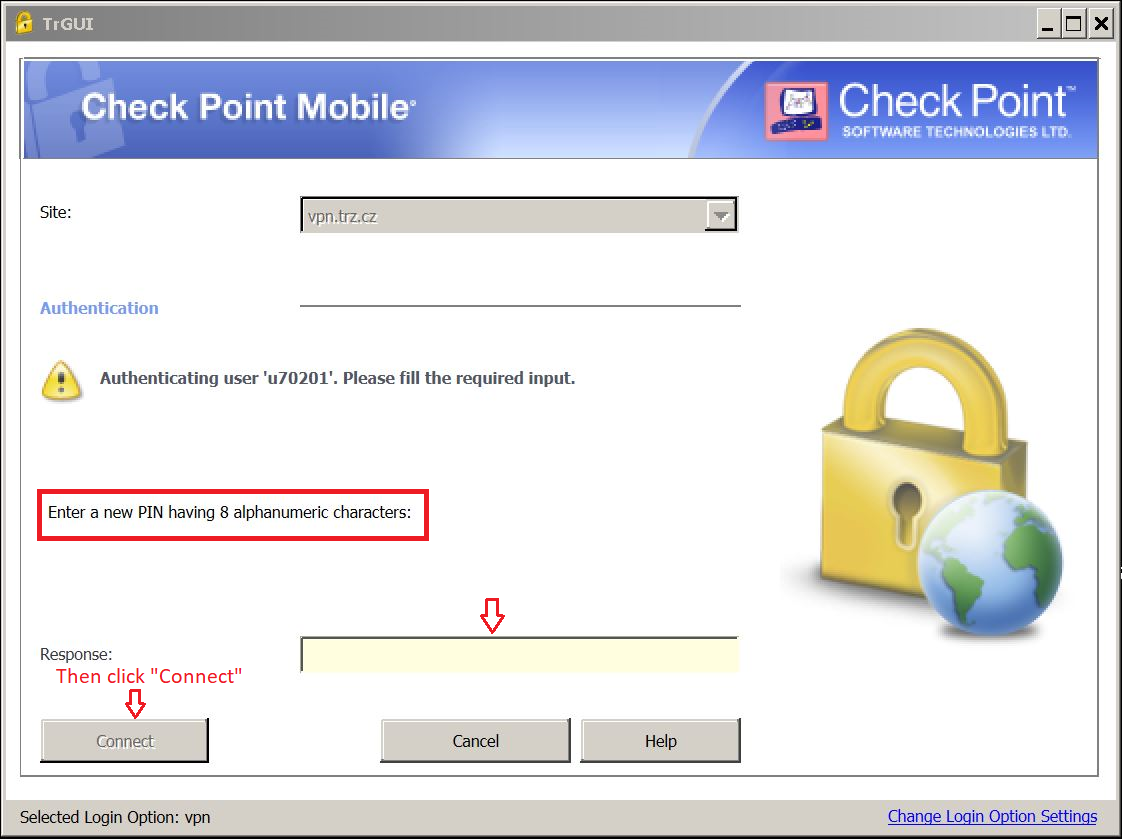
5. Re-enter the new password.
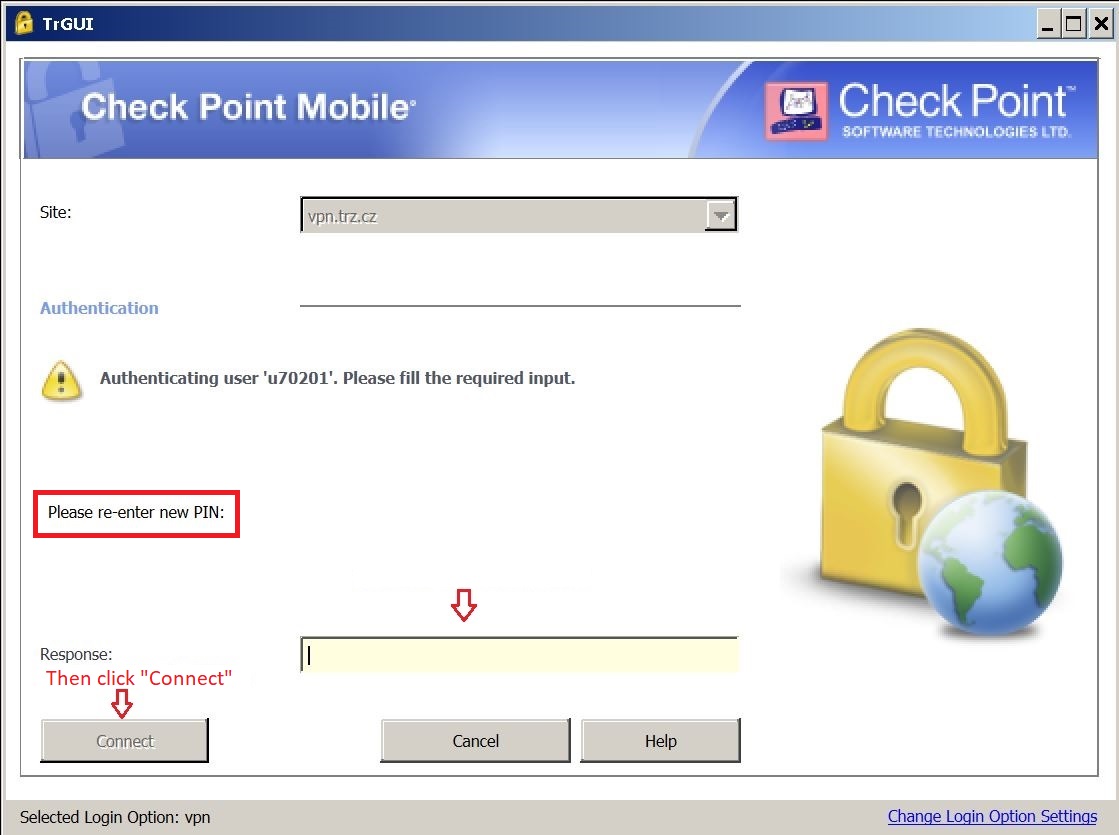
6. Enter the new password again.
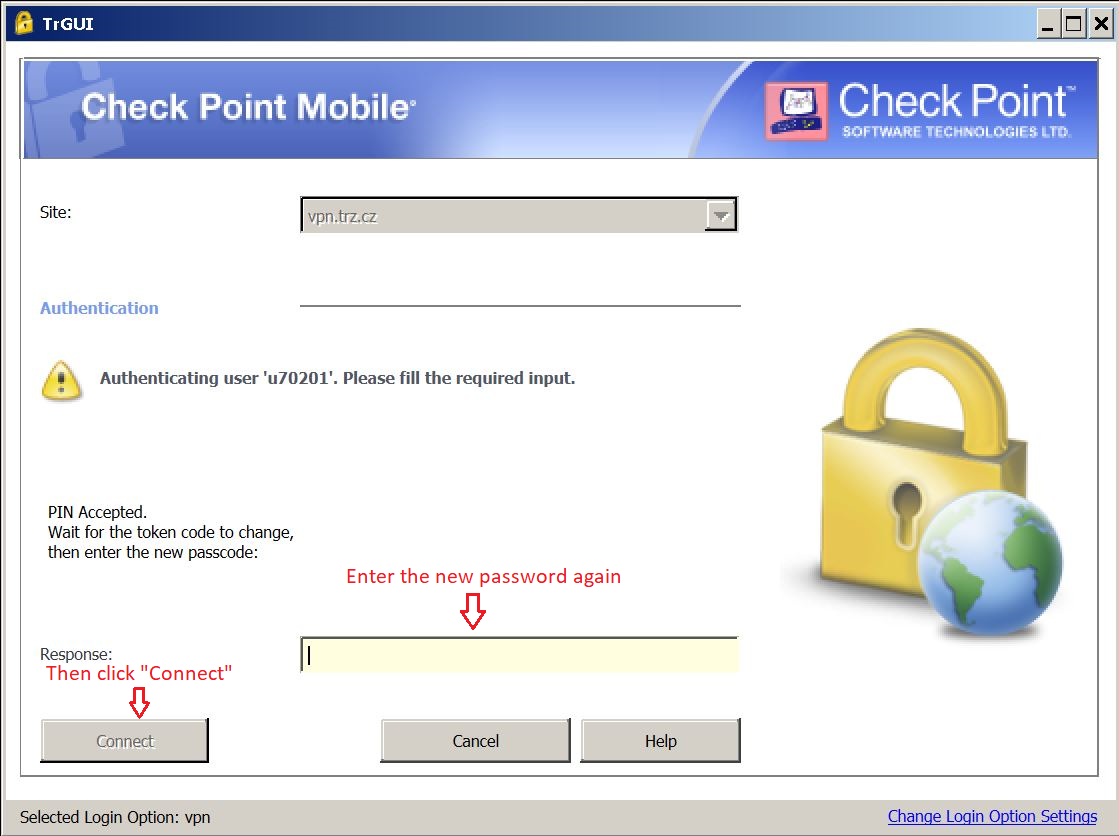
7. An SMS with a code will arrive on your mobile phone - rewrite this code in the "Response" field then click "Connect".
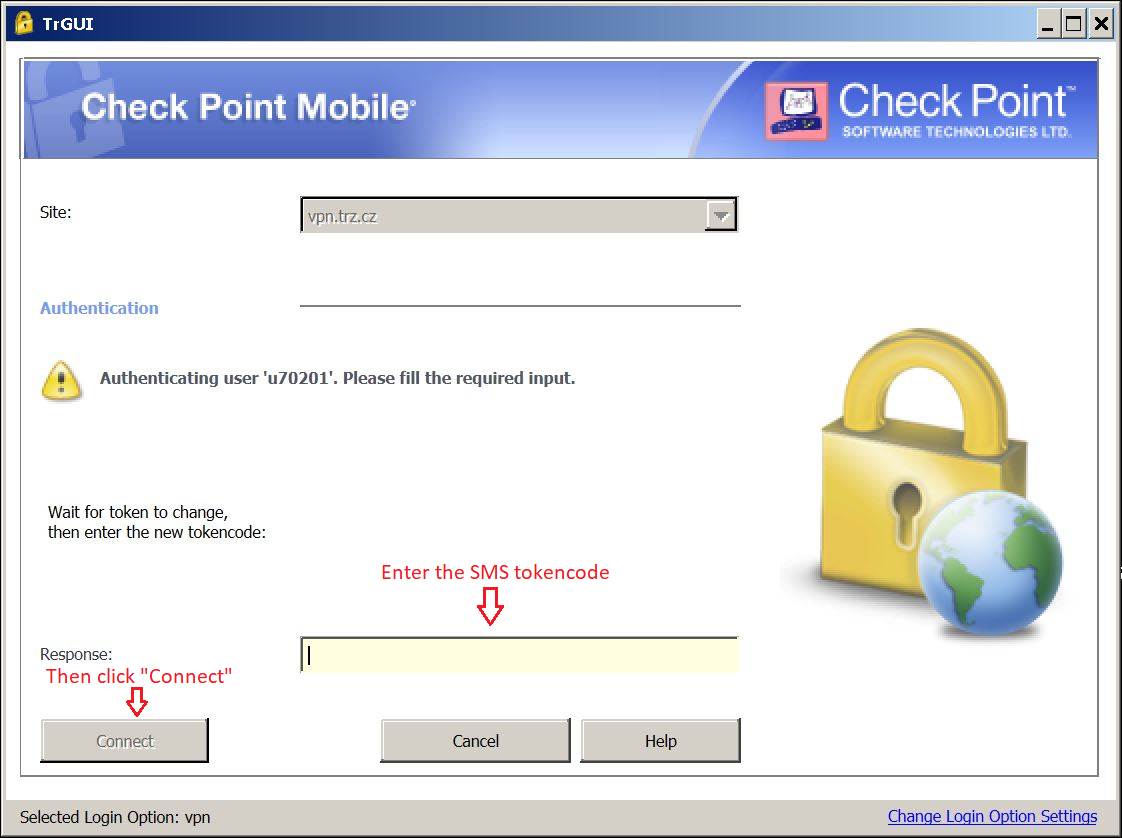
8. Check Point Mobile VPN client has successfully connected to the TŽ computer network. This completes the first start of the VPN client.

Use the new permanent password you have created each time you log in to the VPN.